- How to for Clients
- How to for Creators
If you are a company or an individual in need of creative services for your projects, Vizwal provides the right avenue to hire the perfect talent. Unlike most marketplaces for micro-services, Vizwal is an alternative platform that is conveniently safe, fast and offers value for money through remote hiring.
To register as a Client it is essential to provide the necessary required information in order to hire for jobs or pay for services. The registration process for Clients requires only an email verification.
- Upon browsing to the site as an unregistered user, click the Join Now button on the header menu to display the the sign up form.
- You can either fill out the form by providing the required details or simply use the Facebook or Gmail social links below. Remember to select the Client option for the section “I want to start as” before you submit.
- After submitting the form a verification link will be set to your email for you to confirm. Click the link to redirect you to the site. This automatically verifies your email account with Vizwal.
- Go to the user menu and click on Dashboard to direct you to the dashboard page. On the extreme left pane click the hamburger icon on top to display and navigate the rest of the user menu.
- To edit your profile, go to select settings on the menu and select Edit my Profile.
- Fill out the rest of your profile and upload any required image for your profile.
- Once your profile has been fully created, proceed to post your job request or buy services listed by creators.
To hire a creator, you need to sign up as Client and proceed to use any of the 3 methods; Create Jobs, Find Services or Find Creators.
Create Jobs
This allows you to specify and post the requirements and budget for your project to enable creators submit their competitive proposals.
- Click on Create Jobs on the header menu to open a project form.
- Fill out the form and submit. Your project will be listed under the Find Jobs page of the site that will allow creators to send proposals to bid for your project.
- Upon receiving a response on your project, go to the Dashboard of the user menu and click Latest Proposals to view various proposals submitted by creators.
- Compare proposals, browse creator profiles and chat in real-time to identify the best choice.
- Once you identify your preferred creator click Hire, proceed to make payment and your creator starts work.
Find Services
This allows you to filter and select through a list of services offered by creators at their own price.
- Run a search for services that match your project on the primary search bar (on the homepage) or on the secondary search bar (on the header menu, *NB. This bar is available on all pages except the homepage). By default the drop down arrow for the primary search bar is set for finding results in the”Services” category.
- For effective results the keyword search must be short and simple (eg. Logo, Website, etc). Click on the Search Now tab and you will be redirected to a search page of listed services.
- You may use the left filter pane to refine the list of services posted until you find one that matches your preference and budget.
- You can alternatively click on Find Services on the header menu to start your search.
Find Creators
This method involves recruiting a creator directly based on their profile, ratings and other preferred qualities.
- On the primary search bar (on homepage) or secondary search bar (on header) click on the drop down arrow and select “Creators”.
- Run a search by using specified skill, name or relevant descriptions to populate a list of creators.
- Filter and select a creator using either their their ratings, portfolio or any other preferred attribute that suits your requirements.
- You can alternatively click on Find Creators on the header menu to start your search.
Upon hiring a creator for a posted job or listed service, clients are required to pay a deposit before commencement of work. The payment options include card payment with VISA or Mastercard and Mobile Money payment comprising of available network providers within your location.
Making Payments
- After selecting the option to hire a creator for a job post or buying a service you will be directed to a payment form.
- Complete the payment form with the details required and click on Place order.
- Proceed to make payment by selecting any payment options (card or mobile money).
- Provide the required account details for your card or mobile money and submit.
- A receipt will be sent to your contact email and the creator receives a prompt to start work.
Note: Payment made by client is not directly transferred to the Creator until the project is completed. Vizwal holds the funds in trust until the client has verified the delivery of the project. In case of non-delivery or any other disputes arising from the project, clients may file a claim upon which a resolution body may decide the appropriate line of action in the interest of both parties.
Communication is open and free on Vizwal. Client can message other users via the messaging chat platform.
- To message a user, click on the round tab on the bottom right of your screen to display the chatline.
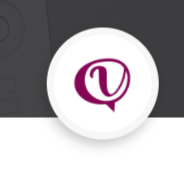
- Search for the User by name on the left pane of the application interface and begin to chat.
- Share files by attaching, images, videos and documents.
- The messaging platform allows users to also form group chats for teamwork.
Note: In order to offer support and resolve disputes between parties, we strongly recommend that all communications and dealings between users be conducted on the messaging platform for referencing.
If you are talented or qualified in any field of digital creativity then making money is easy on Vizwal. Vizwal connects you to a world of people looking for quick and affordable creative solutions to their projects. Here is how to start earning as a Creator.
To register as a Creator it’s essential to provide all the required information in order to earn through your posted services or job applications. The registration process for Creators requires both an email and identity verification.
- Upon browsing to the site as an unregistered user, click the Join Now button on the header menu to display the the sign up form.
- You can either fill out the form by providing the required details or simply use the Facebook or Gmail social links below. Remember to select the Creator option for the section “I want to start as” before you submit.
- After submitting the form a verification link will be set to your email for you to confirm. Click the link in the email to redirect you to the Vizwal website. This automatically verifies your email account with Vizwal.
- Go to the user menu and click on Dashboard to direct you to the dashboard page. On the extreme left pane click the hamburger icon on top to display the rest of the user menu and select Identity verification.
- Fill out the identity verification form and attach a copy of any of the required ID cards (National ID, Driver’s License or Passport) and submit.
- Upon receiving your Identification form, please allow a few minutes (not exceeding 24hours) for Vizwal to verify your Identity and send you a notification.
- In the meantime, go ahead and fill out the rest of your profile and upload any necessary project portfolio.
- Once your Identity has been verified, proceed to create and post your service(s) and apply for jobs from clients.
To earn as a creator you need to have signed up with verified email and identification. Creators can earn either when they Sell Services or Find Jobs posted by clients.
Sell Services
This allows you to post a particular skilled service with a price to enable clients who are in need of such services purchase directly.
- Click on Sell Services on the header menu to open a service form.
- Fill out the form stating the specific skills along with uploaded files of previous work(s) done . Your service will be listed under the Find Services page of the site which will enable clients buy directly.
- Upon receiving a message response for your Services, go to the Dashboard of the user menu and click Total Ongoing Services to view the list of service request from clients.
- To send messages, draft works or completed project documents to clients click on View History on the Ongoing Service page.
- Once the client is satisfied with the output of the completed service a notification will be received and funds will be recorded under “Available balance”
Find Jobs
This allows you to find projects listed by clients and submit a proposal with a competitive price offer.
- Run a search for jobs that match your skills on the primary search bar (on the homepage) or on the secondary search bar (on the header menu, *NB. This bar is available on all pages except the homepage). By default the drop down menu for the primary search bar is set for finding results in the”Jobs” category.
- For effective results the keyword search must be short and simple (eg. Logo, Website, etc).
- Using the left filter pane, proceed to filter through the list of jobs posted until you find one that matches your preference and budget and click on View Job. You can also use the map to find jobs by location.
- Upon viewing and reading the job requirement, click on Send Proposal to open a proposal form.
- Fill out the proposal form by indicating your proposed amount, time delivery, description of services with any attached document and click Send Now to submit.
- You can alternatively click on Find Jobs or Find Clients on the header menu to start your search.
Once a creator is hired, Vizwal ensures that funds for projects and services are paid in advance by the client. Funds are only paid to the creator once the client has confirmed delivery of work.
For payments, Vizwal reserves ±20% commission on the total amount received for job projects and ±10% commission on services listed by creators. These charges may however vary from time to time.
Confirming Payment
To confirm whether payment has been made go to the dashboard of your user account and under Pending Balance check out the updated amount paid.
Withdrawing Payments
After clients have confirmed completion of work, funds automatically reflects in the creators dashboard as Available balance.
- To withdraw funds, go to Settings on the user menu and select the Payout Settings option.
- On the Payouts Settings provide your details for Bank Transfer or Mobile Money option and Submit.
- Scroll up to the Payouts settings form and click Withdraw Now. Proceed to submit the withdrawal pop-up form by pop-up by selecting the payment gateway and the amount you wish to withdraw.
- A record of your request will sent to Vizwal and payment will be made on the next available schedule for all payments. Vizwal conducts a payout schedule for creators on a weekly basis.
Note: Payment made by client is not directly transferred to the Creator until the project is completed. Vizwal holds the funds in trust until the client has verified the delivery of the project. In case of non-delivery or any other disputes arising from the project, clients may file a claim upon which a resolution body may decide the appropriate line of action in the interest of both parties.
Communication is open and free on Vizwal. Creators can message other users via the messaging chat platform.
- To message a user, click on the round tab on the bottom right of your screen to display the chatline.
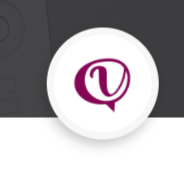
- Search for the User by name on the left pane of the application interface and begin to chat.
Note: In order to offer support and resolve disputes between parties, we strongly recommend that all communications and dealings between users be conducted on the messaging platform for referencing.

